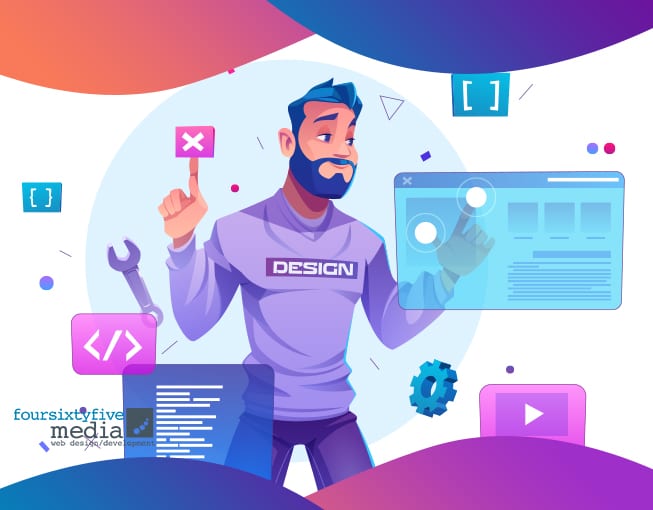If you aim to be an expert WordPress developer, it is important to know how a WordPress site works on your hosting site. Learning the fundamentals will save you from a lot of time by not looking and trying WordPress maintenance or backup plugins. You need to know that WordPress site is composed of HTML, CSS, JavaScript, and PHP. What you see on site are HTML, CSS, and JavaScript. What it uses to save and get the settings and information of your site is PHP scripting language. You can store the data in the MySQL database, including the settings of your admin, theme, and plugins. For a basic understanding, files, and data from the database work together to show what your website should be.
Why Should We Make a Database Backup
Many things might happen after saving your files on the hosting site’s storage. All the effort and resources you gathered might be gone in a blink of an eye. Issues like system failure, computer virus, and being hacked are on the top of the list. These issues are why creating a database backup is necessary, even if it’s rare to happen. Although some hosting sites provide backup plans, there is no guarantee that they made the backup right before issues occur. Worse, there could be no guarantee that they have all your files saved.
Although there are a lot of WordPress plugins out there, you might encounter some errors that are hard to solve. These errors happen not because you are doing it wrong. Usually, it’s because there are limit settings that you still need to change on your WordPress site manually. Also, there are limited settings from your hosting site. Although you can solve the WordPress site limit setting, learning how to edit the wp-config.php file, hosting limit setting may be another issue. In this case, you still have to contact your hosting provider and ask if it is possible to adjust. Approval will still depend on what hosting provider you will sign up with.
Why should you hire a WordPress maintenance Service Provider?
There are also a lot of WordPress maintenance Service Providers who are willing to do maintenance and make a backup of your site. However, it could come at a fraction of a cost ranging from $30-$50 per month. Running and maintaining a WordPress site is indeed crucial, especially for businesses, which is why some pay for these service providers and sign-up for a plan. However, with this tutorial, you will not need to take these WordPress services. You can save more money by doing it on your own and by following these simple steps.
Step 1:Login to your Hosting Provider Site
Whatever hosting provider is, there will be a File Manager to save all your WordPress files and MySQL where your data are stored. This will be clear if you already know how to install your WordPress site. If this sounds confusing for you, you are using WordPress.com instead of WordPress.org as it differs from each other.
Step 2: Go to your MySQL Database
If you already have experience installing a WordPress site, this step will be easy for you. By going on the Cpanel interface, go to PhpMyAdmin, and then MySQL Database, you will locate the specific database you are using for your WordPress site.
Step 3: Exporting the Database
Select the database that your WordPress site uses, go to Export, and select Quick for the Export Method, SQL for the format, then Go. Voilà! You have now successfully created a backup database for your WordPress site. The file with .sql extension is the backup of your MySQL database. Note that what you exported is only the database’s tables and data and not the database itself. It will be essential to keep in mind to avoid confusion once you want to import it. Download speed will depend on how much all the data stored and your internet speed.
Step 4: WordPress Backup
Now you have successfully saved the database of data for your admin, themes, and plugins. It is now time actually to save WordPress files. These steps may vary on the type and version of File Manager your hosting site uses. But the main goal is to download all your WordPress files, including the images, videos, themes, and plugins.
Restoring your WordPress site
Either you are very unlucky and face contingency or want to move your site to another hosting provider. These two steps will restore all your files quickly.
Step 1: Uploading the Backup WordPress Files
The first step is to upload photos on your social media account (if you have one) or make a fresh install WordPress site. It is easier if your hosting provider has an Archive Extractor to upload your WordPress site on a compressed zip file and extract it on File Manager. You can explore if your hosting provider’s Cpanel has this feature. Upload all the WordPress files that you had previously saved. Do not open the wp-admin.php just yet.
Step 2: Importing the Database
The final step is almost the same as exporting, but you need to create the database. Instead of selecting the Export, choose the import section where you can find an option to restore all the tables and data. Please name the database the same as the previous database name for the WordPress files to recognize it. Once you open the wp-admin.php, you will see that it is the same as it is.
You can try this tutorial by creating a simple WordPress site and follow these steps to create your backup. If you have tried this tutorial and faced any difficulty, leave a comment, I am glad to help.