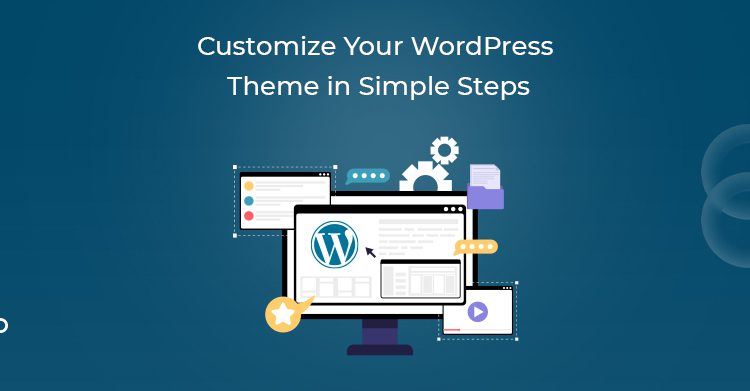If you have recently installed a WordPress theme without any custom WordPress development services, but you don’t feel that it’s quite right for you, you might start feeling frustrated. There are cantons of options that can be good for you, otherwise, you can always choose to customize your WordPress themes. The only challenge is to find the right way to do it.
But, don’t worry, here you’ll get to know which options for customizing your WordPress theme are right so that you can decide how to do it yourself, safely and efficiently.
Theme Customization Options
Before you get onto changing the theme, take a quick look at the overview of customization options available to you.
- Install a plugin if you want to add functionality.
- Customizer in WordPress admin can help you customize fonts, layout and colours too, depending on the theme.
- With a page builder theme, you can use the features to customize the site’s design.
- If you have a framework theme, customize it using options visible on the admin screens.
- Edit the theme’s code if the site is a bit specific.
- Create a child theme if you want to edit a third-party’s theme code.
You have all the options available, for instance, to edit a code, you can use options from the block editor, Customizer, or right when editing the files. But, before all, try installing plugins.
Use WordPress Admin Screens to Customize Your WordPress Theme
If the customizations are design-focused and relatively simple, you can achieve the goals with the admin screens.
Customizing via the Customizer
- Log in to view your site.
- Click the Customize link at the top of the screen.
- Click on Appearance > Customize.
Different themes have different customization options, so, if you don’t think that the theme is right, customize it depending on your design and layout.
Customize Your WordPress Theme with Page Builders and Frameworks
A large number of WordPress themes have customization options, which means that you can customize the designs and layouts using the Customizer. However, some of these themes need significant customization. These are thus called theme frameworks.
You can use plugins that allow theme customization with a much user-friendly interface; called page builders.
Customize Your Theme Using a Page Builder
Page builder plugins make it easy for you to design the site. Install a page builder plugin that is compatible with your theme and use the available opinions to design the site exactly how you want it to be. One of the most popular page builders is Elementor. These page builders let you edit your posts and pages with simple drag-and-drop interfaces.
Customize Theme with Theme Framework
Frameworks are an alternative to page builders. Frameworks ate the suites of themes that work together. One parent theme is the framework, while others are child themes with which you can customize your main theme.
Edit Your WordPress Theme’s Code
You can also edit the code by editing CSS and/or PHP. This method gives you better control of customization. If you edit it all by yourself, try out these editing theme files.
Editing Theme Files You Can Use
- The Stylesheet: style.css., contains codes for styling your layout, fonts, colours, etc.
- The Functions File: the functions.php file can make much stuff work on your theme. It contains codes to register themes with various features like widgets, images, etc.
- Theme Template Files: these theme template files determine WordPress content outputs for specific pages, archives or post types.
While you’re thinking of customizing themes, here are some best practices you can take up:
- Customize without editing code
- Use a WordPress local development site to make your changes
- Use version control
- Access a staging site to test your changes
- Make the theme responsive
Or you can save time, costs and maximize your site performance with 465Media. Take instant help from our 24/7 hosting experts. Get in touch to know more about our custom WordPress development services.