As a WordPress user, you understand the importance of keeping your website safe and secure. One of the most effective ways to do this is by regularly scanning your site for viruses and malware. However, manually adding a virus scan plugin to your WordPress site can be daunting, especially if you’re unfamiliar with FTP.
This article will show you how to add a virus scan plugin WordPress without using FTP. Our step-by-step guide is designed to help even the most inexperienced WordPress users add a virus scan plugin with ease. By the end of this post, you’ll better understand why virus scans are important, which plugin to choose, and how to install it on your WordPress site without having to mess around with FTP. So, let’s get started!
Why virus scans are important for your WordPress site
Virus scans, including those built on the WordPress platform, are critical for any website. Here are a few reasons why virus scans are essential for maintaining a secure WordPress site:
Protecting your site from malware:
A virus scan plugin can help identify any malware or malicious code that may be present on your site. These threats can harm your site and put your visitors at risk of infection or identity theft.
Ensuring website uptime:
Malware can cause your website to slow down or even crash, resulting in downtime that can harm your online presence and revenue.
Maintaining website reputation:
If your website is infected with malware, it can harm your brand reputation and trust among your customers.
Complying with security standards:
Some industries, such as finance and healthcare, have specific security standards that businesses must comply with. Implementing virus scans is an essential step toward meeting these standards.
By running regular virus scans, you can detect and resolve any threats before they cause serious harm to your WordPress site.
Choosing the right virus scan plugin for your WordPress site
Choosing the right virus scan plugin for your WordPress site is an important decision, as it can help ensure the security and stability of your website. Here are some factors to consider when selecting a virus scan plugin:
- Features: Look for a virus scan plugin that offers a wide range of features, such as automated scans, real-time monitoring, and malware removal.
- Compatibility: Ensure the virus scan plugin is compatible with your WordPress version and other plugins and themes installed on your site.
- Reputation: Check the reviews and ratings of the virus scan plugin and the reputation of the company or developer who created it.
- Ease of use: Choose a virus scan plugin that is easy to install and use, with clear instructions and a user-friendly interface.
- Support: Look for a plugin with a reliable and responsive support team that can assist you with any issues or concerns.
Some popular virus scan plugins for WordPress include Wordfence, Sucuri Security, and MalCare. Be sure to research and compare different options to find the one that best fits your needs and budget.

Which virus scan plugin WordPress should you choose?
When it comes to choosing a virus scan plugin, you have a variety of options. Some of the most popular plugins include Wordfence, Sucuri Security, and All In One WP Security & Firewall. We recommend doing some research to find the plugin that best suits your needs.
How to install a virus scan plugin on WordPress without FTP
Once you’ve chosen a virus scan plugin, the next step is to install it on your WordPress site. Fortunately, the installation process is simple and requires no FTP.
Log into your WordPress dashboard and navigate to Plugins > Add New to get started. From there, search for the plugin you chose and click Install Now. Once the installation is complete, click Activate Plugin to activate it on your site.
Once the plugin is activated, you can access the plugin’s settings from the WordPress dashboard. Here, you’ll be able to configure the plugin’s settings and schedule regular virus scans to keep your website secure.
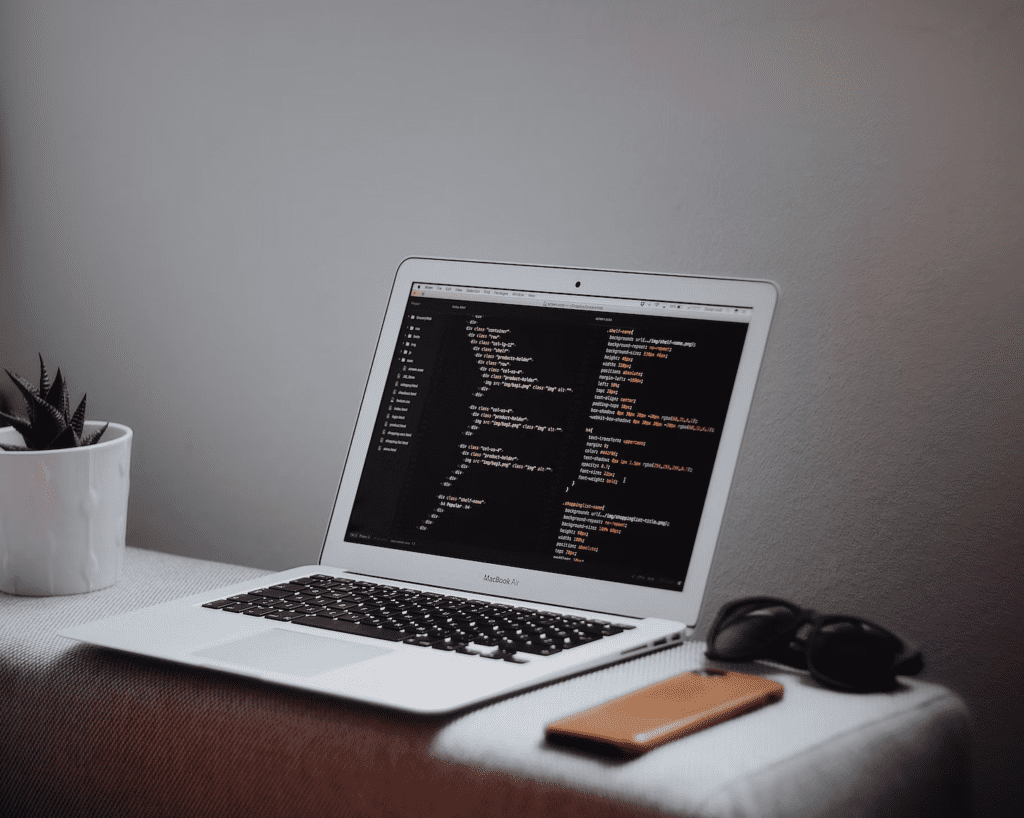
Tips for maintaining a secure WordPress site
Maintaining a secure WordPress site is an ongoing process. Here are a few tips to help you stay on top of your site’s security:
- Keep your WordPress software updated: Regularly update your WordPress software, themes, and plugins to ensure your site has the latest security patches and features.
- Use strong passwords: Use complex, unique passwords for all of your accounts, and consider using a password manager to generate and store passwords securely.
- Enable two-factor authentication: Enable two-factor authentication on your WordPress site to add an extra layer of security to your login process.
- Choose reputable plugins and themes: Only install plugins and themes from reputable sources that are regularly updated and have positive reviews.
- Regularly back up your website: Regularly back up your website to a secure location, so you can quickly restore it in case of a security breach or other issue.
- Limit login attempts: Limit the number of login attempts allowed on your WordPress site to prevent brute-force attacks.
- Implement security plugins: Consider implementing security plugins like firewalls, virus scans, and malware detection tools to monitor your site’s security.
Following these tips can help protect your WordPress site and reduce the risk of security breaches or data theft.
Virus Scan Plugin for WordPress: Final Thoughts
When choosing a virus scan plugin for your WordPress website, it’s essential to consider factors such as the level of security it provides, ease of use, and compatibility with your WordPress theme and plugins. Additionally, you should consider whether the plugin offers ongoing support and updates to ensure that it stays up to date with the latest security threats.
In conclusion, installing a virus scan plugin on your WordPress website is crucial to website security. However, choosing a reputable plugin that offers the necessary security features and is compatible with your website’s theme and plugins is important.




