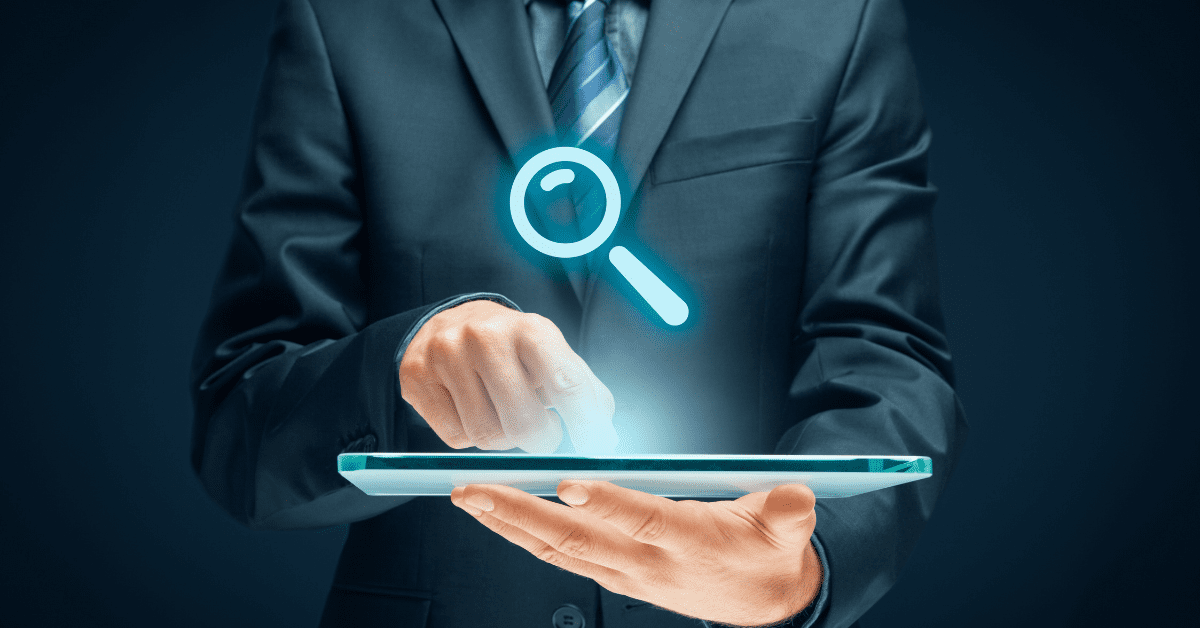WordPress is one of the most popular Content Management Systems (CMS) in the world, powering more than 40% of websites on the internet. While most people are familiar with the basic features of WordPress, such as creating pages and posts, some lesser-known aspects of the platform can greatly enhance the user experience. One such feature is the WordPress search functionality. Many users rely on the search bar to quickly find the content they’re looking for on a website, but most people are unaware of many nuances of how it works.
10 Things You May Not Know About WordPress Search
To help you navigate the labyrinthine depths of WordPress, we have assembled an indispensable guide to navigating search.
WordPress search is not perfect
WordPress search is a powerful tool, but it does have its limitations. For example, it only searches for posts, pages, and custom post types, not files, media, or comments. Also, WordPress search can sometimes return irrelevant results or miss relevant ones, particularly on larger sites with lots of content.
It is based on relevance
When you search for something on WordPress, the platform uses an algorithm to determine which results to show you. It calculates a relevance score based on factors such as keyword density, title and content, and date. This means that the results you see are not simply a list of every page on your site containing your search terms but a curated selection of pages that WordPress deems most relevant to your search.
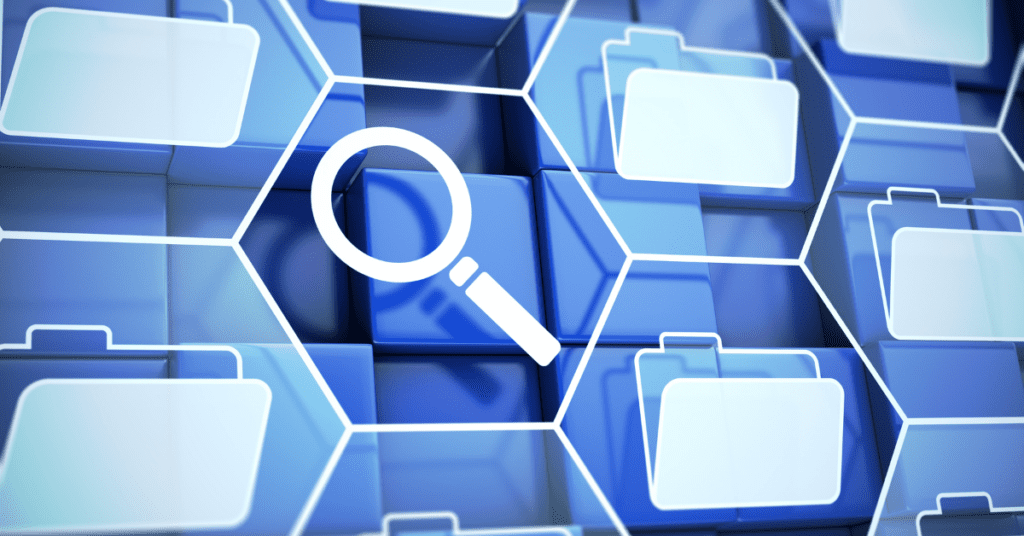
WordPress search can be extended with plugins
If you’re not satisfied with the default WordPress search, you can extend its functionality using plugins. Some popular search plugins include Relevanssi, which offers advanced search options like partial word matching and phrase searching; SearchWP, which integrates with your site’s custom fields and taxonomies; and Ajax Search Lite, which adds a live search bar to your site that updates results in real-time as users type.
It is case-insensitive
WordPress search is not case-sensitive, which means that it will return the same results whether you search for “WordPress” or “wordpress.” This can be helpful for users who are not sure of the exact capitalization of their search terms.
WordPress search doesn’t support partial word matching
By default, WordPress search only looks for exact matches of your search query. This means that if you search for “cat,” it won’t return results for “cats.” However, some search plugins like Relevanssi do offer partial word-matching functionality, which can be helpful for users who are searching for terms with multiple possible spellings or endings.
It can be customized
You can modify the WordPress search behavior by adding code to your functions.php file or by using plugins like Search & Filter or SearchWP.
WordPress search can be slow: Depending on your site’s size and complexity, the WordPress search function can be slow to return results. This is particularly true for sites with a lot of content.
WordPress search can be improved with caching
Caching plugins can help speed up the search function by storing frequently searched terms and results in memory. WordPress search functionality can often be slow and not very accurate, especially when searching through a large number of posts or pages. This is because every time a user searches, WordPress has to perform a database query to find the relevant content, which can be resource-intensive.
It can be affected by SEO
WordPress search can be affected by SEO, which involves optimizing your website’s structure and content to increase its relevance and authority in search engine results pages. This can be done by using relevant keywords, optimizing website elements such as content, meta tags, headings, and links, and ensuring that the website’s content is user-friendly and high-quality. By optimizing your website for SEO, you can improve the effectiveness of your WordPress search and drive more traffic to your website.
WordPress search can be replaced
If you’re unsatisfied with the default WordPress search, you can replace it entirely with a third-party search engine like Algolia or Elasticsearch. These services offer more advanced search features and can be integrated with WordPress using plugins or custom code.
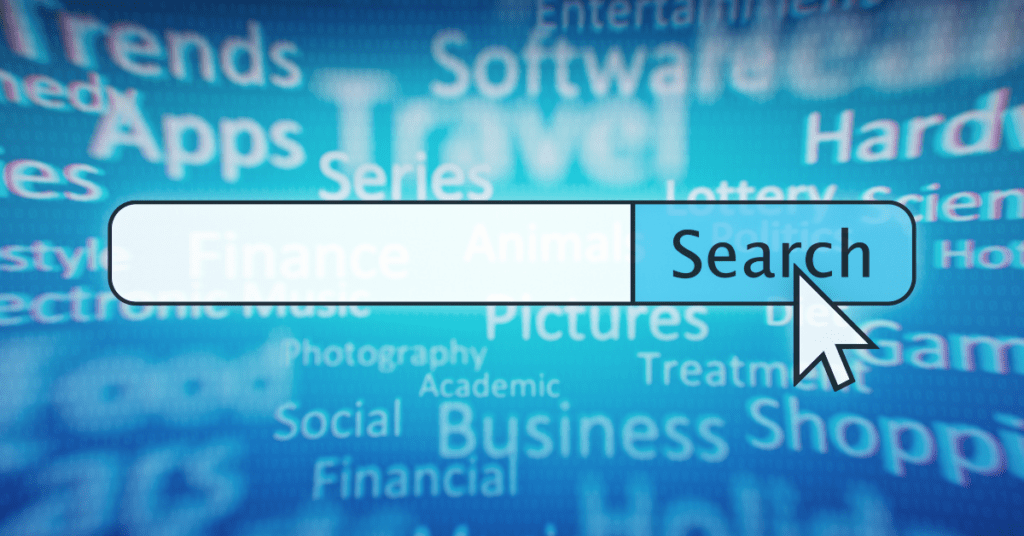
How to Use WordPress Search
To use this WordPress feature, follow these steps:
1. Navigate to your WordPress site’s homepage or any page that contains a search bar.
2. Enter the keyword or phrase you want to search for in the search bar and click on the “Search” button or hit “Enter.”
3. WordPress will return a list of results that match your search query, including posts, pages, and other content types that contain the keyword or phrase you searched for.
4. You can then click on any of the search results to view the corresponding page or post on your site.
5. If you want to refine your search, you can use the advanced search options, such as filtering results by date, author, or category, which are available on some WordPress themes.
6. If you want to add a search bar to your WordPress site or customize your search results, you can use plugins like WP Search or SearchWP, which offer more advanced search functionality and customization options.
Overall, using the WordPress search feature is a simple and effective way to find content on your site or help your visitors find what they are looking for.
Conclusion
WordPress search is a powerful feature that users often overlook. By understanding its nuances and utilizing the tips and tricks outlined in this post, you can greatly enhance your website’s user experience and make it easier for visitors to find the content they want. From adjusting search parameters to optimizing content for search, there are many ways to improve the effectiveness of WordPress search. Whether you’re a blogger, business owner, or developer, taking the time to understand how WordPress search works can have a big impact on the success of your website. So, don’t hesitate to explore this powerful tool and discover how it can benefit your online presence.