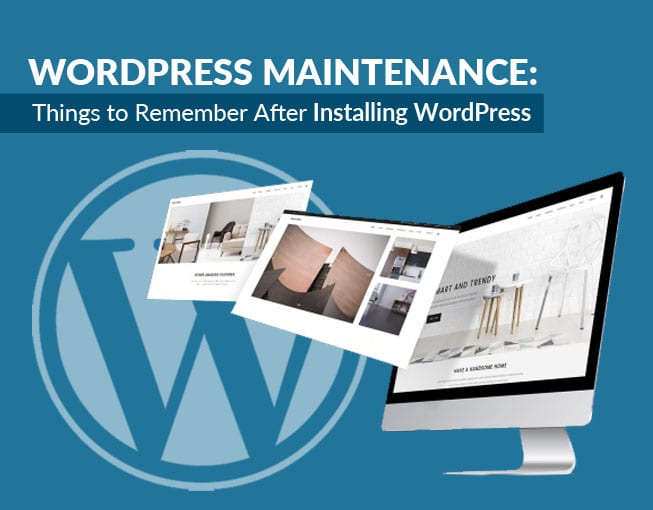WordPress is widely known as one of the most popular tools in the world for creating and building a website. May it be for personal use, business-related, or your client – WordPress is really on top of its game. How can we say that? Well, it is because this tool is easy to install, customizable, enriched with highly functional features, and ultra-scalable. Amazing, right? This is why a lot of people do count on this tool.
However, following a “Five-minute installation tutorial” does not end the process! There’s a lot more to know and to discover. Ask yourself, how about the navigation of plug-ins, hosting, and such? This question will kind of stress you out – most especially if you are someone who isn’t familiar with these things. Well, let this be your guide for the steps you still need to take note of and consider after the installation of WordPress.
This guide will let you know all the information you need when it comes to navigating the website. Let’s tackle all the details and get ready for the real world!
What’s The Website All About?
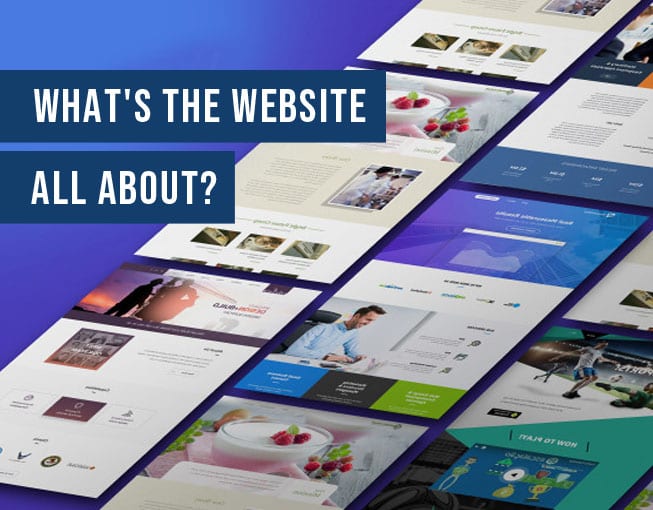
Installing WordPress does not end everything – it is actually the start of everything! Let us discuss the basics of how to manage the website and what the website is all about. It is essential to know what the website is all about to have all the features needed to match the site’s theme and purpose. If you plan to have a website for blogging purposes, you won’t want your visitors to be confused.
The way the website looks like must reflect its primary purpose. If the objective is for establishing your blog, then it is great to have a tagline or banner that shows what your topic is all about. It is also essential to ask the following questions to yourself first before deciding:
- If you are establishing a Blog, what would the topic be?
- Will you still like the tagline you have after two or three years?
- Will you be consistent with the topic you have chosen? Consider the subject if you will live with it for long-term purposes.
- If the website is for the business, what is your business all about? Since many companies use a website nowadays for promotion and marketing, it is excellent to be somehow unique on the products you have chosen and how to showcase it on the site.
- Analyze how you would like to see the products established on the website. It is great to be creative and kind of playful, but it is also best to consider that not all visitors can quickly adapt to how your site works.
Choosing the Web Host and Website Name
- Site Hosting
One of the first things you need to have for the site is hosting. Hosting is what powers your website. It is responsible for server maintenance, keeping the software and hardware updated, troubleshooting, and such. Choosing the right hosting could be confusing, as there is a lot of website hosting in the market that offers different packages, features, and price points. But if you are familiar with the basics, it will be easier to determine what hosting would be best for you.
- Website Name
Choosing the domain name is also a necessary process. Here are some guidelines to be able to choose what’s best:
- There are many domain extensions that are available: .io, .net, .co.uk, and many more. But .com is the most recognizable and widely known, so it is a great choice.
- Keep the domain name under 11 characters.
- Choose a trademark – the name must be unique but easy to remember. If the website is all about skincare, then it is best to include the keyword “skin” or “skincare” to the name.
- It is better not to include numbers or other characters in the name as it may cause confusion.
- Make sure that the name is recognizable, easy to pronounce, and has your own “brand.”
- Double-check if someone else has owned the domain name.
These are some of the things you need to remember when choosing a domain name. Keep in mind that you will be holding on to the site’s name for a long time. You can ask your family, friends, or business partner when it comes to this matter. Make sure to get the right name and establish it as your own.
Install Recommended and Usable Plug-ins
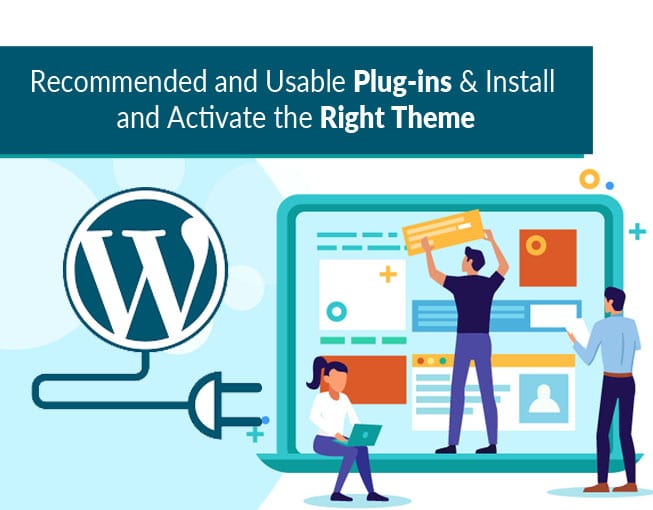
SEO and Analytics
Yoast SEO is a popular plug-in used for search engine optimization to help a website rank higher in search engines. This plug-in will guide you through some of the settings needed to keep the website optimized and help publish better content and generate a sitemap of the site.
Google Analytics
This is a free tool that could track all of your site’s analytics and insights. This will help you improve what is necessary to keep your website achieve better results and more visitors.
Anti-Spam Plug-in
Akismet is a plug-in that could help determine your website’s comments if they are spam or not. This is already installed with your WordPress installation.
Install and Activate the Right Theme
Choosing a theme is one of the exciting parts of the installation of WordPress. It is best to choose the one that is beneficial for the type of website you have. You have an option to choose between the WordPress Theme Directory, or you can install and activate your desired theme.
Here are the steps if you are going to install your desired theme outside the theme directory:
Go to Appearance >> Themes >> Add new >> Upload Theme
Then, just choose the file of the theme. Upload it through FTP: Unzip the [theme-name].zip file and upload the theme folder using your preferred FTP client into the wp-content/themes at your domain.
Once you have uploaded the theme, click activate so that you will be able to see your desired theme.
If you are going to choose in the directory, all you need to do is:
Go to Appearance » Themes » Add New, and you will see the available themes. Select the one you like and click Install.
General Settings
- Set up the website title & tagline
These elements will keep your website easy to identify and will show the search engines what the website is all about.
- Set the right timezone, date, and time format
This is essential to keep the website in the same timezone as you are. This will also keep you away from problems when it comes to publishing and posting on the website.
- Change the Admin Email Address
Settings » General » Email Address
Users » Select your user » Edit » Email
This is also essential in case the website is for a client, and you would like to add another user or remove your email address.
- Change Your Log-in Page!
It is best to change your log-in page into the website’s identity.
- Make the WordPress profile match who you are.
Go to Users » Your Profile There, you’ll be able to enable/disable the Visual Editor – and you can also fill in your details and decide how to show them. Insert “Display name publicly as” option. This will apply to every place in your site where your name is displayed: author name in posts, user name in forums, etc.
That’s it! Your WordPress Installation Set-Up is ready! This WordPress maintenance installation guide will give you an idea of how to manage and maintain a well-performing website for your blog or business. You can also have it checked with a WordPress maintenance service provider to avoid problems occurring on your site. 465 Media can help you with the following processes for you to save time. We all know how difficult it is to manage a business. If you have no time for website creation and maintenance, you will need assistance with a trusted by many companies and website owners. 465 Media offers website care programs, website customization, and anything you need for your WordPress website at a budget-friendly price. Call them now for a free consultation!