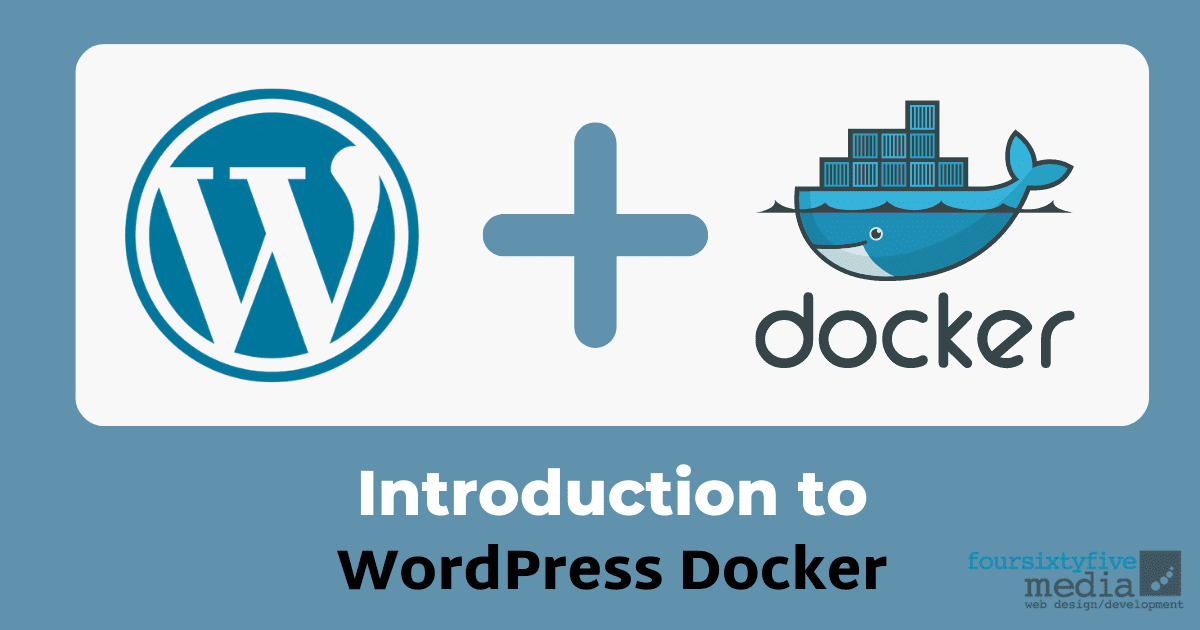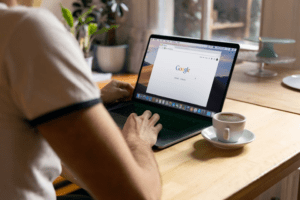WordPress is awesome for almost everything, but setting it up on a server can be complicated. That’s why so many people hire experienced developers to do it for them. But with WordPress Docker, that’s easier than ever. The complexities of running WordPress in a distributed environment are well known. From the developer’s perspective, Docker provides a consistent and easy way to develop and share applications for both local development and deployment.
As a WordPress user, you know how important it is to have a reliable and scalable hosting environment for your website. One popular option for achieving this is to use Docker, a containerization platform that enables you to create isolated environments for your applications. This guide will introduce you to WordPress Docker, a pre-configured Docker environment specifically designed for WordPress development and deployment. Whether you’re a beginner or an experienced developer, you’ll find this guide helpful in understanding the benefits of using WordPress Docker, how to set it up, and how to use it to optimize your WordPress site’s performance and scalability. So, let’s dive in and explore the world of WordPress Docker!
What is WordPress Docker
WordPress Docker is a pre-configured Docker environment that is specifically designed for WordPress development and deployment. Docker is a containerization platform that enables you to create isolated environments for your applications, which can be easily used to build, test, and deploy your WordPress site. WordPress Docker is a convenient tool for developers and users who want to create a stable and scalable WordPress environment without having to manually set up a complex server infrastructure.
Using WordPress Docker, you can quickly create a reproducible environment for your WordPress site, including the necessary software packages and configurations. This makes it easy to collaborate with other developers, test your WordPress site in different environments, and confidently deploy your site to production. Overall, WordPress Docker provides a convenient and efficient way to manage your WordPress site’s development and deployment process.
Benefits of WordPress Docker
1. WordPress is a well-known and popular content management system, so using Docker to run it is likely to result in a more stable and reliable experience for your users.
2. Using Docker reduces the amount of time required to set up a WordPress environment – you can start using it almost immediately after downloading the container.
3. WordPress is one of the simplest software applications to run in a Docker environment – you don’t need any special knowledge or expertise to use it.
4. Docker provides a platform on which you can easily deploy multiple WordPress instances. This means you can scale your site up or down as required.
5. Finally, one of the great things about WordPress is that it can be used on a wide range of devices, from desktop computers to mobile devices. By running WordPress in a Docker environment, you can take advantage of all the benefits that come with using a device-agnostic CMS.
So if you’re looking for a way to make your WordPress site more stable and reliable, or to easily deploy multiple instances, then Docker is the perfect solution.
Optimizing Performance with WordPress Docker
Using Docker can be an effective way to optimize the performance of your WordPress site. Here are some ways that you can use Docker to improve your site’s performance:
- Use Docker Compose to create a reproducible environment: Docker Compose is a tool that enables you to define and run multi-container Docker applications. By defining your WordPress environment using a Docker Compose file, you can ensure that the same software packages and configurations are used whenever you start up your containers. This makes it easy to create a reproducible environment for your WordPress site, which can improve its performance and stability.
- Use caching to improve page load times: Caching is a technique that involves storing frequently accessed data in memory so that it can be served faster to users. Docker enables you to use caching for your WordPress site by running a caching server such as Redis or Memcached in a separate container. This can help reduce your WordPress server’s load and improve page load times.
- Scale your WordPress environment using Docker Swarm: Docker Swarm is a tool that enables you to manage a cluster of Docker nodes as a single virtual system. By using Docker Swarm, you can scale your WordPress environment horizontally by adding more nodes to your cluster. This can help to improve your site’s performance and reliability, especially during periods of high traffic.
- Use container orchestration tools: Docker provides several tools for managing and orchestrating your containers, such as Kubernetes or Docker Swarm. These tools can help you manage your containers’ resources, monitor their performance, and ensure that they are running smoothly.
Customizing WordPress with Docker
There are some cases where you may want to customize the behavior of WordPress in a Docker environment. For example, if you want to use a different database or add additional features to your site. In this case, you can use the WordPress docker image as a starting point and then customize it to meet your specific needs. Alternatively, you can use the wp-config-sample provided with the WordPress container as a basis for your own configuration file.
Troubleshooting WordPress in a Docker environment
Step 1: Check the Docker and WordPress Logs
If you’re experiencing problems with WordPress, the first place to look is in the logs. By default, Docker writes all the logs to /var/log/docker.log and the WordPress logs to /var/log/wordpress.log . You can use the docker logs command to view these logs.
Step 2: Check for Insufficient Memory
If you’re running into issues due to insufficient memory, try increasing the amount of memory allocated to your Docker environment by changing the DOCKER_OPTS setting in your docker-compose file.
Step 3: Check for Incorrect Configuration
If you’re getting errors when trying to run WordPress, make sure that your configuration files are correct. You can use the docker inspect command to inspect the contents of a running container.
Step 4: Check for Missing Packages
If you’re unable to install any of the required packages for WordPress, check to see if they’re already installed on your host machine. You can use the docker search command to find package names and versions.
Step 5: Check the MySQL Database Connection Settings
If you’re experiencing errors when trying to connect to your MySQL database, make sure that the correct connection settings are set in your docker-compose file.
Step 6: Restart the Docker Containers
If you’re experiencing any problems, you may need to restart the containers in your Docker environment.
Step 7: Reset Permalinks in WordPress
If you’re experiencing errors when trying to update or create posts, you may need to reset the permalinks in your WordPress site.
Step 8: Clear Browser Cache and Cookies
If you’re experiencing problems with Ajax and cookies, clearing your browser cache and cookies may help.
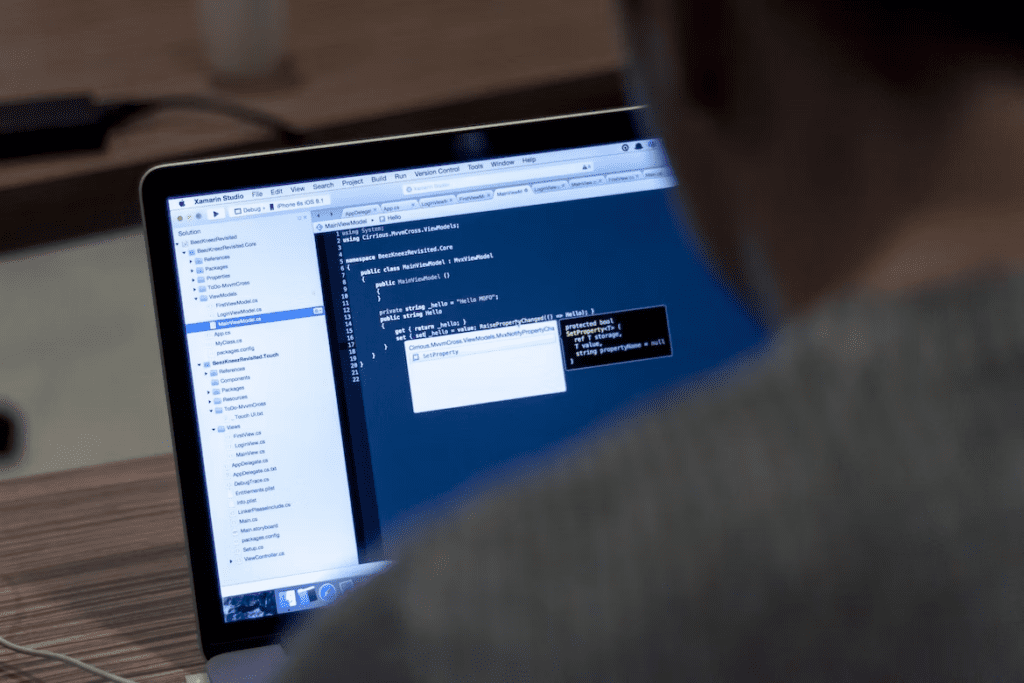
Conclusion
Using WordPress with a local web server is a thing of the past. Now, you can install and run WordPress in any web environment using Docker. You’ll get a better performance and experience than you would be using any other methods. With everything that Docker offers, it should be the go-to tool for WordPress users who want to enjoy all that WordPress has to offer.