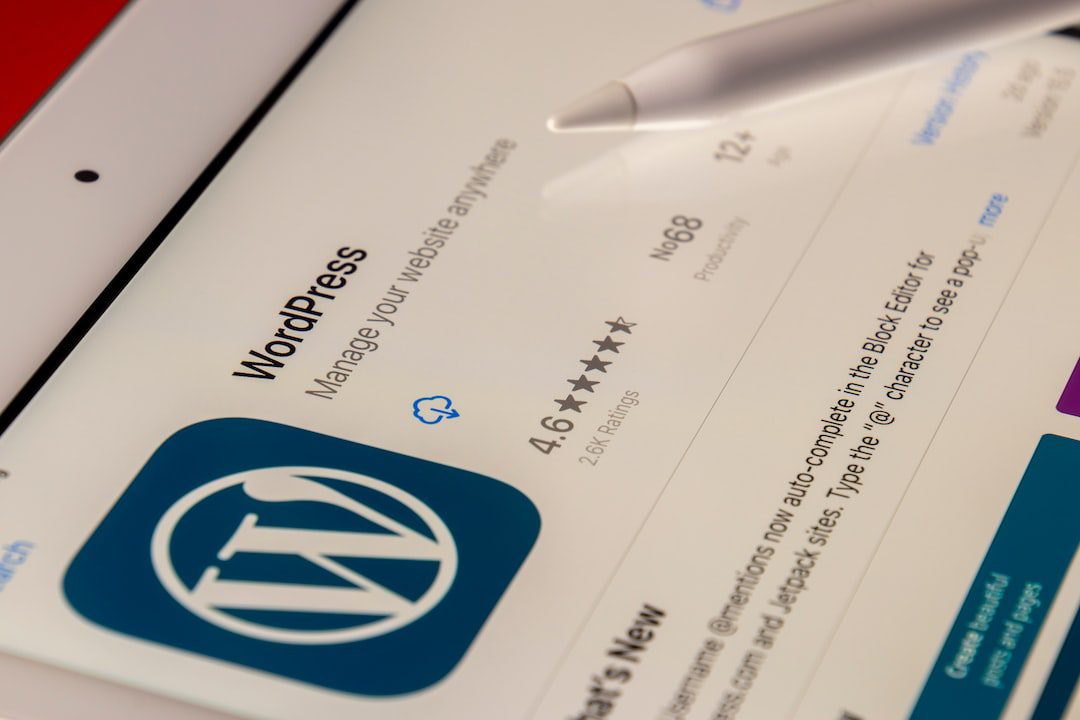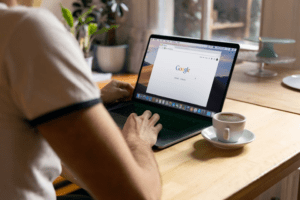Introduction to Custom WordPress Plugins
Custom WordPress plugins are extensions or additions to the WordPress platform that allow users to add new features and functionality to their websites. These plugins are created specifically for individual websites and are not available for download or installation from the official WordPress plugin repository. Custom WordPress plugins are typically developed by experienced developers or agencies who have the expertise to create unique solutions tailored to the specific needs of a website.
There are several benefits to using custom WordPress plugins. Firstly, they allow website owners to add functionality that is not available in existing plugins. This means that they can create a website that is truly unique and meets their specific requirements. Custom plugins also offer better performance and security compared to off-the-shelf plugins, as they are built specifically for the website and do not include any unnecessary code or features. Additionally, custom plugins can be easily updated and maintained, as they are developed with the website’s specific needs in mind.
Some popular examples of custom WordPress plugins include WooCommerce, which is a plugin that allows users to create and manage online stores, and Yoast SEO, which is a plugin that helps optimize websites for search engines. These plugins are widely used and have become essential tools for many WordPress users. Custom plugins can also be created for specific industries or niches, such as real estate, e-commerce, or membership websites.
Understanding the WordPress Plugin Architecture
To understand custom WordPress plugin development, it is important to have a basic understanding of the WordPress plugin architecture. WordPress plugins are essentially pieces of code that can be added to a WordPress website to extend its functionality. They are stored in the “wp-content/plugins” directory and can be activated or deactivated from the WordPress admin dashboard.
There are different types of WordPress plugins, including action plugins, filter plugins, and widget plugins. Action plugins allow developers to add new functionality to specific actions or events in WordPress, such as when a post is published or when a user logs in. Filter plugins, on the other hand, allow developers to modify or filter the output of existing WordPress functions or templates. Widget plugins are used to create custom widgets that can be added to the website’s sidebar or other widget areas.
Hooks and filters are an important part of WordPress plugin development. Hooks are points in the WordPress code where developers can add their own code to modify or extend the functionality of WordPress. There are two types of hooks in WordPress: action hooks and filter hooks. Action hooks allow developers to add their own code to be executed at specific points in WordPress, while filter hooks allow developers to modify the output of existing WordPress functions or templates.
Setting Up Your Development Environment for Custom Plugin Development
Before you can start developing custom WordPress plugins, you need to set up your development environment. This includes choosing a code editor, installing a local development environment, and setting up a WordPress installation for plugin development.
Choosing a code editor is an important step in the development process. There are many code editors available, both free and paid, that offer features specifically designed for WordPress development. Some popular code editors for WordPress development include Visual Studio Code, Sublime Text, and Atom. It is important to choose a code editor that you are comfortable with and that offers features such as syntax highlighting, code completion, and debugging tools.
Installing a local development environment is also essential for custom plugin development. A local development environment allows you to develop and test your plugins on your own computer, without the need for an internet connection. There are several tools available for setting up a local development environment, such as XAMPP, WAMP, and MAMP. These tools provide a complete web server environment, including Apache, MySQL, and PHP, which are required for running WordPress.
Once you have set up your local development environment, you need to install a WordPress installation for plugin development. This can be done by downloading the latest version of WordPress from the official website and extracting the files to a directory on your local server. You can then access the WordPress installation by navigating to the appropriate URL in your web browser. During the installation process, you will need to provide a database name, username, and password, which will be used to store the data for your WordPress website.
Creating Your First Custom WordPress Plugin
Now that you have set up your development environment, you can start creating your first custom WordPress plugin. To create a custom plugin, you need to create a new file in the “wp-content/plugins” directory and add the necessary code to define the plugin and its functionality.
To create a new plugin file, you can use a code editor to create a new PHP file in the “wp-content/plugins” directory. The file should have a unique name that reflects the name of your plugin. For example, if your plugin is called “Custom Plugin”, you can name the file “custom-plugin.php”.
Once you have created the plugin file, you need to add some basic information to define the plugin. This includes the plugin name, version, author, and description. You can add this information by using the plugin header comment, which is a block of comments at the beginning of the file that provides metadata about the plugin.
After adding the plugin header comment, you can start adding your custom functionality to the plugin. This can be done by creating a custom function and hooking it into WordPress using action or filter hooks. For example, you can create a function that adds a custom message to the WordPress admin dashboard, and then hook it into the “admin_notices” action hook.
Understanding WordPress Plugin Hooks and Filters
Hooks and filters are an important part of WordPress plugin development. They allow developers to modify or extend the functionality of WordPress by adding their own code at specific points in the WordPress code.
Hooks in WordPress are points in the code where developers can add their own code to modify or extend the functionality of WordPress. There are two types of hooks in WordPress: action hooks and filter hooks. Action hooks allow developers to add their own code to be executed at specific points in WordPress, while filter hooks allow developers to modify the output of existing WordPress functions or templates.
Action hooks are used to add new functionality to specific actions or events in WordPress. For example, you can use the “init” action hook to add custom code that is executed when WordPress is initialized. This can be useful for adding custom post types, taxonomies, or custom fields to your plugin.
Filter hooks, on the other hand, are used to modify or filter the output of existing WordPress functions or templates. For example, you can use the “the_content” filter hook to modify the content of a post before it is displayed on the website. This can be useful for adding custom formatting or styling to your plugin.
To use hooks in your custom WordPress plugin, you need to create a custom function and hook it into WordPress using the appropriate action or filter hook. For example, you can create a function that adds a custom message to the WordPress admin dashboard, and then hook it into the “admin_notices” action hook.
Adding Custom Post Types and Taxonomies to Your Plugin
Custom post types and taxonomies are a powerful feature of WordPress that allow developers to create their own content types and categories. This can be useful for creating custom functionality in your plugin, such as a portfolio or a testimonials section.
A custom post type is a content type that is different from the default post types in WordPress, such as posts and pages. It allows you to create and manage a specific type of content, such as products, events, or team members. To create a custom post type in your plugin, you need to use the “register_post_type” function, which is a built-in WordPress function that allows you to define the properties and settings of the custom post type.
A taxonomy, on the other hand, is a way to categorize and organize your content. It allows you to create custom categories or tags for your custom post type. To create a custom taxonomy in your plugin, you need to use the “register_taxonomy” function, which is a built-in WordPress function that allows you to define the properties and settings of the custom taxonomy.
Once you have created a custom post type and taxonomy in your plugin, you can use them to create and manage your custom content. For example, you can create a custom post type called “Products” and a custom taxonomy called “Categories”, and then use them to create and manage a list of products on your website.
Integrating Custom Fields and Meta Boxes into Your Plugin
Custom fields and meta boxes are a powerful feature of WordPress that allow developers to add additional fields and data to their custom post types. This can be useful for adding custom functionality to your plugin, such as additional information or settings for your custom post type.
A custom field is a piece of data that is associated with a specific post or page. It allows you to add additional information or settings to your content, such as a price, a date, or a location. To add a custom field to your plugin, you need to use the “add_meta_box” function, which is a built-in WordPress function that allows you to define the properties and settings of the custom field.
A meta box, on the other hand, is a container for your custom fields. It allows you to group related fields together and display them in a specific location on the post or page editor. To create a custom meta box in your plugin, you need to use the “add_meta_box” function, which is a built-in WordPress function that allows you to define the properties and settings of the custom meta box.
Once you have created a custom field and meta box in your plugin, you can use them to add additional information or settings to your custom post type. For example, you can add a custom field called “Price” and a custom meta box called “Product Details”, and then use them to add a price field to your products and display it on the product editor.
Creating Custom Shortcodes and Widgets for Your Plugin
Shortcodes and widgets are a powerful feature of WordPress that allow developers to add dynamic content and functionality to their websites. This can be useful for creating custom functionality in your plugin, such as a contact form or a social media feed.
A shortcode is a piece of code that allows you to add dynamic content or functionality to your posts or pages. It is enclosed in square brackets and can be used to display custom content, execute custom functions, or embed external content. To create a custom shortcode in your plugin, you need to use the “add_shortcode” function, which is a built-in WordPress function that allows you to define the properties and settings of the custom shortcode.
A widget, on the other hand, is a small block of content or functionality that can be added to the website’s sidebar or other widget areas. It allows you to display custom content, execute custom functions, or embed external content. To create a custom widget in your plugin, you need to use the “register_widget” function, which is a built-in WordPress function that allows you to define the properties and settings of the custom widget.
Once you have created a custom shortcode or widget in your plugin, you can use them to add dynamic content or functionality to your website. For example, you can create a custom shortcode called “Contact Form” and a custom widget called “Social Media Feed”, and then use them to add a contact form or a social media feed to your website.
Securing Your Custom WordPress Plugin
Security is an important aspect of WordPress plugin development. It is essential to ensure that your custom plugin is secure and does not contain any vulnerabilities that could be exploited by hackers or malicious users.
There are several best practices that you can follow to secure your custom WordPress plugin. Firstly, you should always keep your plugin up to date with the latest version of WordPress. This includes updating the WordPress core files, as well as any plugins or themes that are installed on your website. Updates often include security patches and bug fixes that can help protect your website from potential threats.
Secondly, you should always sanitize and validate user input to prevent any malicious code or scripts from being executed on your website. This can be done by using built-in WordPress functions, such as “sanitize_text_field” or “wp_kses”, to sanitize and validate user input before it is stored or displayed on your website.
Thirdly, you should always use secure coding practices when developing your custom WordPress plugin. This includes using secure functions and methods, such as “wp_insert_post” or “wp_update_user”, to interact with the WordPress database and user data. It also includes using secure file and folder permissions to prevent unauthorized access to your plugin files.
Finally, you should always use strong and unique passwords for your WordPress admin account and any other user accounts that have access to your website. This can help prevent unauthorized access to your website and protect your plugin from potential security breaches.
Testing and Deploying Your Custom WordPress Plugin
Testing and deploying your custom WordPress plugin is an important step in the development process. It allows you to ensure that your plugin is working correctly and does not contain any bugs or errors before it is deployed to a live WordPress site.
To test your plugin, you can use a local development environment to create a test WordPress installation. This can be done by setting up a local server environment, such as XAMPP or MAMP, and installing a fresh copy of WordPress. You can then activate your custom plugin and test its functionality on the test WordPress site.
During the testing phase, it is important to thoroughly test all the features and functionality of your plugin. This includes testing different scenarios and user interactions, such as creating new posts, adding custom fields, or executing custom functions. It is also important to test your plugin on different devices and browsers to ensure that it is compatible and responsive.
Once you have tested your plugin and are satisfied with its functionality, you can prepare it for deployment to a live WordPress site. This includes cleaning up your code, removing any unnecessary files or code, and optimizing your plugin for performance. You can then package your plugin into a zip file and upload it to the WordPress plugin repository or distribute it to your clients or users.
In conclusion, custom WordPress plugins are a powerful tool for adding new features and functionality to your WordPress website. They allow you to create unique solutions tailored to your specific needs and requirements. By understanding the WordPress plugin architecture, setting up your development environment, and following best practices for plugin development, you can create custom WordPress plugins that are secure, efficient, and easy to maintain.
If you’re interested in WordPress plugin development, you may also want to check out this article on “Amazing Benefits of Custom WordPress Plugin Development for Your Website.” It explores the advantages of creating custom plugins for your WordPress site and how they can enhance its functionality and user experience. Whether you’re looking to add specific features or improve performance, custom plugins can be a game-changer. So, if you want to take your WordPress website to the next level, this article is a must-read.