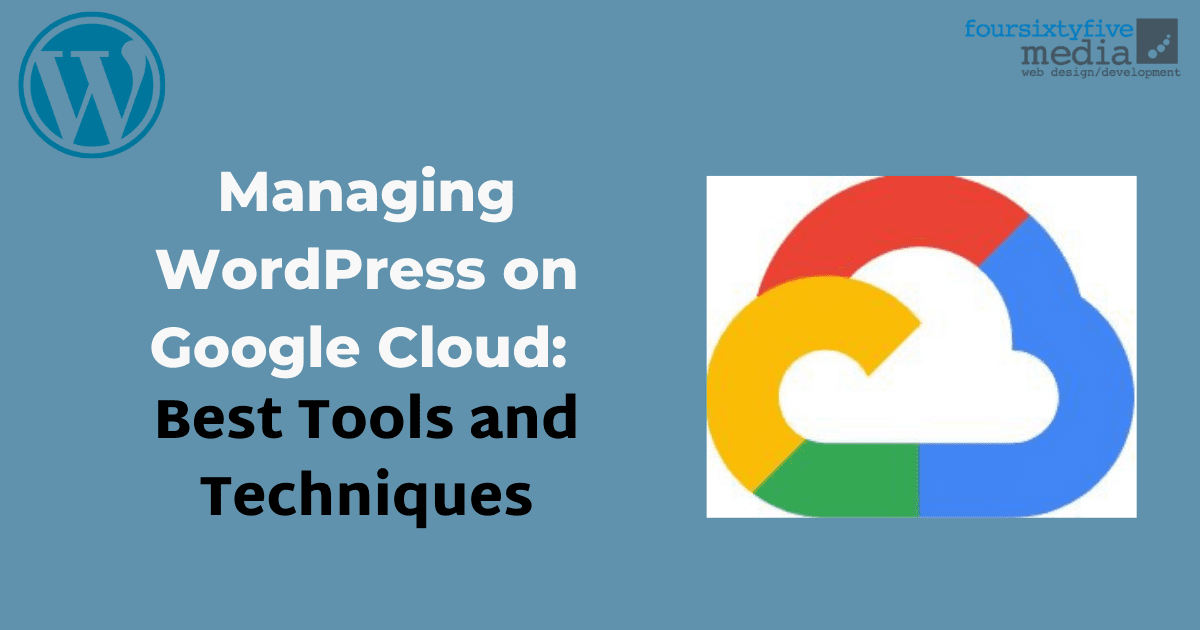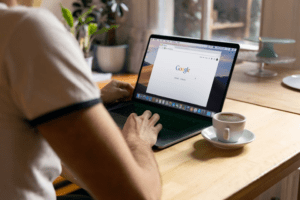Managing WordPress on Google Cloud can be challenging, but with the right tools and techniques, it can be made much simpler and more efficient. Google Cloud provides a wide range of tools and services to help you easily manage your WordPress site. This article will explore some of the best tools and techniques for managing WordPress on Google Cloud.
From setting up your Google Cloud account to configuring WordPress and optimizing performance, we’ll cover all the essentials. Whether you’re a beginner or an experienced user, this article will provide you with the knowledge and tools you need to effectively manage your WordPress site on Google Cloud.
Best Tools in Managing WordPress on Google Cloud

There are a variety of tools available to help you manage WordPress on Google Cloud. Here are some of the best tools to consider:
1. Google Cloud Console: The Google Cloud Console is the primary management interface for your Google Cloud resources. It allows you to manage your instances, disks, and other resources, as well as view logs and run diagnostics.
2. Google Cloud SDK: The Google Cloud SDK is a command-line tool that allows you to manage your Google Cloud resources from the terminal. With the SDK, you can create and manage instances, configure networks, and deploy applications.
3. Google Cloud SQL: Google Cloud SQL is a fully-managed MySQL database service that is easy to set up, maintain, and scale. It provides automatic backups, high availability, and security features.
4. Google Cloud Storage: Google Cloud Storage is a highly scalable and durable object storage service. It can be used to store backups, media files, and other assets that your WordPress site requires.
5. Cloudflare: Cloudflare is a Content Delivery Network (CDN) that can help improve the performance of your WordPress site. It provides caching, DDoS protection, and other security features.
6. WP-CLI: WP-CLI is a command-line interface for WordPress. It allows you to manage your WordPress installation from the terminal, making it easy to perform tasks such as updating plugins, managing users, and installing themes.
7. SSH: SSH is a secure remote access protocol that allows you to connect to your Google Cloud instance from anywhere. It provides a secure and efficient way to manage your WordPress site.
Using these tools, you can effectively manage your WordPress site on Google Cloud, ensuring it remains secure, stable, and performs well.
Best Techniques in Managing WordPress on Google Cloud
There are several techniques you can use to effectively manage WordPress on Google Cloud. Here are some of the best techniques to consider:
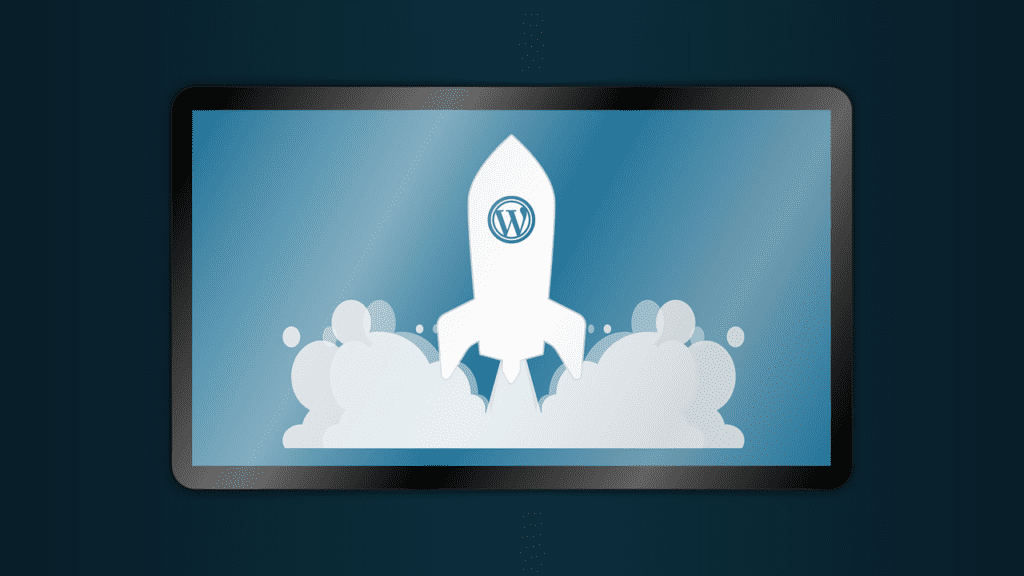
1. Set up automatic backups
Backing up your WordPress site is crucial, and with Google Cloud, you can set up automated backups using Google Cloud Storage or Google Cloud SQL. This will ensure that your site data is safe and can be easily restored if needed.
2. Optimize performance
To improve the performance of your WordPress site, you can use techniques such as caching, optimizing images, and using a Content Delivery Network (CDN) like Cloudflare. You can also enable GZIP compression on your server to reduce the size of your files and speed up load times.
3. Use load balancing
If you expect high traffic to your WordPress site, you can use load balancing to distribute traffic across multiple servers. This will ensure that your site remains responsive and available even during peak traffic periods.
4. Use automatic scaling
You can use Google Cloud’s managed instance groups to automatically scale the number of servers running your WordPress site based on traffic. This ensures that you have enough resources to handle traffic spikes while minimizing costs during low-traffic periods.
5. Monitor and optimize costs
To manage costs effectively, you can use tools like Google Cloud Billing, which provides detailed usage reports and cost breakdowns. You can also optimize costs by using preemptible instances and auto-scaling groups to save money during periods of low traffic.
6. Keep your site secure
Use Google Cloud’s security features such as firewall rules, VPCs, and HTTPS to secure your WordPress site. You can also use tools like Wordfence and Sucuri to monitor your site for security threats and vulnerabilities.
Importance of Using Best Tools and Techniques
Using the best tools and techniques for managing WordPress on Google Cloud is important for several reasons:
Improved efficiency
Using the right tools and techniques can help you manage your WordPress site more efficiently, saving you time and effort. With automated backups, load balancing, and automatic scaling, you can ensure that your site remains available and responsive with minimal effort.
Improved performance
Optimizing your WordPress site for performance can improve user experience and search engine rankings. By using techniques such as caching and CDNs, you can speed up your site’s load times, reducing bounce rates and improving conversion rates.
Increased security
Keeping your WordPress site secure is essential to prevent data breaches and other security threats. Using security tools and following best practices can minimize the risk of attacks and keep your site and user data safe.
Cost savings
Optimizing costs and using cost-saving features like preemptible instances can reduce your overall expenses and save money. This allows you to invest in other areas of your business or allocate resources more effectively.
Scalability
As your business grows, you need to be able to scale your WordPress site to meet demand. By using load balancing and automatic scaling, you can ensure that your site remains available and responsive even during periods of high traffic.
Conclusion
Managing WordPress on Google Cloud can be an excellent choice for businesses and individuals who want to take advantage of the scalability and reliability of Google’s cloud infrastructure. However, having the right tools and techniques in place is important to ensure optimal performance and security.