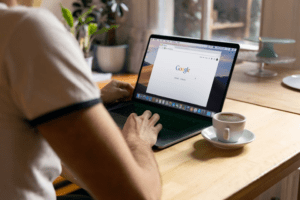WordPress is a popular content management system for both self-hosted and hosted websites. Its popularity has attracted many plugin developers to create different types of plugins for many different purposes. One of its most powerful features is the ability to create WordPress child themes. After installing a theme, you may switch between it whenever you like. However, you may make changes using WordPress child themes without affecting the main file. This is created with the goal of simplifying the process of website customization.
Although themes are one of WordPress’ main selling features, they can have certain drawbacks. Even the most widely used themes occasionally have issues after an update and require bug fixes. In other words, you need to be prepared, and WordPress child themes can be the solution.
What is WordPress Child Theme
A WordPress child theme is a theme that inherits the functionality of another theme, called the parent theme. Child themes are often used when you want to make changes to an existing theme without losing the ability to update the parent theme. To make it simple, they allow you to fully personalize your preferred themes without running the danger of seriously harming your website or losing your hard work in the event that an update is released.
Using a child theme can also be a good way to learn about WordPress themes. When you create a child theme, you can add your own code and style changes while still keeping the parent theme intact. This allows you to gradually introduce your customizations to a site while still having a working fallback if something goes wrong.
How to Use WordPress Child Theme
A WordPress child theme is a theme that inherits the functionality of another theme, called the parent theme. Child themes are often used when you want to make changes to an existing theme.
Using a child theme is the recommended way to modify an existing theme. That’s because if you make changes to a parent theme, those changes will be lost when the parent theme is updated. But if you make changes to a child theme, those changes will be preserved.
Here’s how to use a WordPress child theme:
- Install the parent theme and activate it.
- Create a new folder for your child theme.
- Create a style.css file in your child theme folder and add the following code:
/*
Theme Name: My Child Theme
Template: parent-theme-folder
*/
- The next step is optional, but if you want to add template files from the parent theme to your child theme, you can copy them into your child theme folder and edit them as needed.
- Activate your child theme. That’s it! You’re now ready to start making changes to your WordPress child theme.
A child theme could seem great, but it could also cause some issues. Although some of them occur more frequently than others, you should be fully aware of what you’re getting into. So, here are the pros and cons of using a WordPress child theme:
Pros:
- Allows you to make changes to your theme without affecting the parent theme’s files.
- Keeps your modifications separate from the parent theme, making it easy to update the parent theme without losing your changes.
- Makes it easy to experiment with different looks for your site without affecting the parent theme.
- Allows you to use a different parent theme if you want to change the look of your site without starting from scratch.
- Also, it makes it easy to share your modifications with others who use the same parent theme.
Cons:
- Requires some knowledge of CSS and HTML to customize the child theme.
- Can be difficult to keep track of which files have been modified in the child theme.
- If not used correctly, a child theme can cause conflicts with the parent theme that can break your site.
When to Use WordPress Child Theme
There are certain situations where it makes sense to use a WordPress child theme. For example, if you want to make major changes to your site’s design or functionality, it’s best to create a child theme so that your changes don’t get overwritten when you update your main theme.
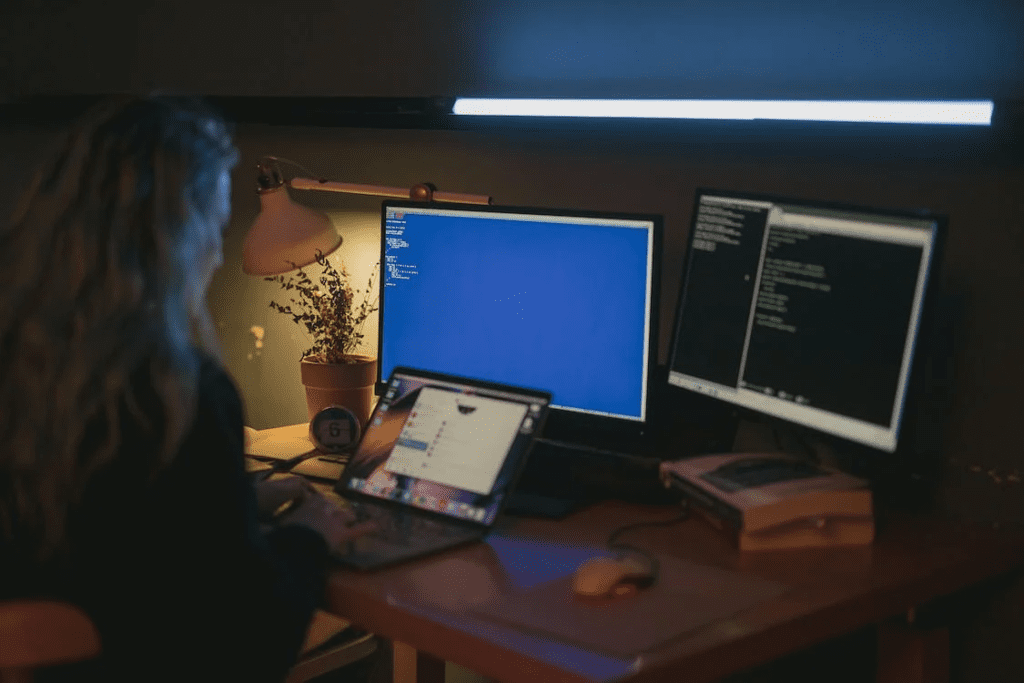
Another situation where a child theme can be helpful is if you’ve purchased a premium theme and you want to customize it to better suit your needs. By creating a child theme, you can make sure that your customizations won’t be lost when you update the parent theme.
- If you’re not sure whether or not you should use a child theme, consider these factors:
- How much time do you have to invest in creating or modifying a child theme?
- How much experience do you have with coding and working with WordPress themes?
- Are you comfortable making changes to your site’s code?
- Do you need to make major changes to your site’s design or functionality?
- Are you planning on heavily customizing a premium theme?
In general, if you want to make changes to an existing theme, it’s best to use a child theme. That way, you can keep the parent theme up-to-date and benefit from any security or bug fixes that are released.
WordPress child theme: Final Thoughts
A WordPress child theme is a great way to customize your website without losing any of your changes when the parent theme is updated. If you’re new to child themes, this article provides a great introduction to what they are and how to use them. Once you’ve created a child theme, be sure to check out our other articles on customizing WordPress for even more tips and tricks.
465-Media is the most trusted WordPress web development company in New Hampshire, USA, offering top-notch WordPress Customization Services and a full solution for your professional and business WordPress-powered website. Our WordPress web developers and designers have years of expertise in modifying WordPress sites to meet the demands and preferences of our clients.
However, we know that business owners and managers don’t have much spare time for new endeavors. For this reason, 465-Media.com manages the entire website development process for you. Speak to a web specialist by calling 603-505-8033, or send us a brief message, and we’ll get back to you.